How to do internet speed test using python: Python Internet Speed Project:
code:
from tkinter import *
import speedtest
def speedcheck():
sp = speedtest.Speedtest()
sp.get_servers()
down = str(round(sp.download() / (10 ** 6), 3)) + " Mbps"
up = str(round(sp.upload() / (10 ** 6), 3)) + " Mbps"
download_speed_label.config(text=down)
upload_speed_label.config(text=up)
sp = Tk()
sp.title("Internet Speed")
sp.geometry("500x500")
sp.config(bg="Blue")
title_label = Label(sp, text="Internet Speed", font=("Time New Roman", 25, "bold"), bg="Blue", fg="White")
title_label.place(x=90, y=40, height=30, width=280)
download_label = Label(sp, text="Download Speed", font=("Time New Roman", 20, "bold"))
download_label.place(x=90, y=130, height=30, width=280)
download_speed_label = Label(sp, text="00", font=("Time New Roman", 20, "bold"))
download_speed_label.place(x=90, y=200, height=30, width=280)
upload_label = Label(sp, text="Upload Speed", font=("Time New Roman", 20, "bold"))
upload_label.place(x=90, y=290, height=30, width=280)
upload_speed_label = Label(sp, text="00", font=("Time New Roman", 20, "bold"))
upload_speed_label.place(x=90, y=360, height=30, width=280)
button = Button(sp, text="Check Speed", font=("Time New Roman", 20, "bold"), relief=RAISED, bg="Yellow",
command=speedcheck)
button.place(x=90, y=430, height=30, width=280)
sp.mainloop()
Explain:
You create a graphical user interface (GUI) application for checking internet speed using Python's Tkinter library and the Speedtest module. Here’s a breakdown of how it works:
1. **Setup and Configuration:** The script initializes a Tkinter window, setting its title, size, and background color.
This window serves as the main interface for the application.
2. **Labels and Layout: ** Various labels are added to the window to display information.
These include a title label for the application name, labels for download and upload speeds, and placeholders where the actual speed values will be shown.
3. **Speed Check Function: ** A function is defined to perform the speed test. This function uses the Speedtest module to measure download and upload speeds.
It then updates the labels in the GUI with the measured speeds.
4. **Button for Speed Check: ** A button is placed on the window that, when clicked, triggers the speed test function.
This button is styled and positioned within the window to make it easy for users to interact with.
5. **Main Loop:** The application enters a main event loop, which keeps the window open and responsive to user interactions.
In summary, the application provides a simple interface for users to check their internet speed by clicking a button.
The results are displayed directly in the window.




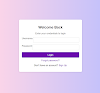
0 Comments